Guide to Posting Images
Posted: Fri Oct 29, 2004 5:27 am
Okay, here goes...
Firstly, the image needs to be on a web page, somewhere on the internet. It needs to have a 'url' on the web, it's not going to work if the picture is just sitting on your PC's hard drive (unless of course your PC has a web-server built-in, running, and permanently online!).
So how do we post an image from a web page into a discussion thread like this? Here's a simple example. See "The hungersite" image at the top left of the screen? Imagine that is the image you want to post. It could be any image on any web page.
Mouse your cursor over the image, and right-click on it. You should see this:
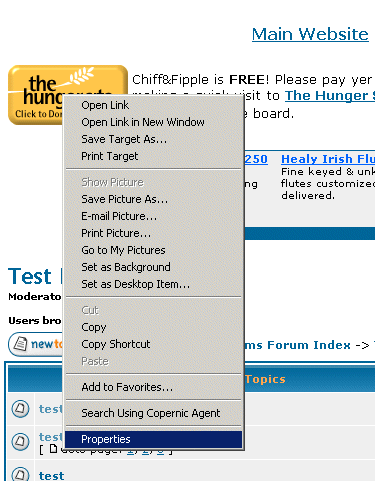
Now, Left-Click on "Properties" and you should see this:
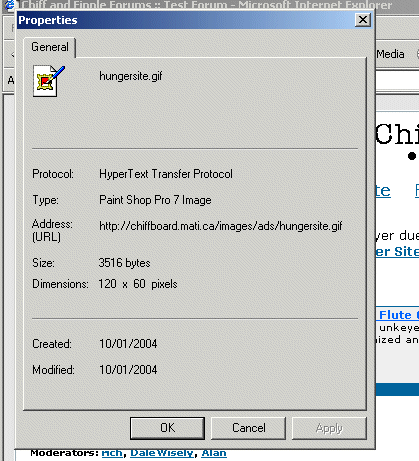
Note the "URL" which for this image is: http://chiffboard.mati.ca/images/ads/hungersite.gif
Using your cursor, highlight the URL and right click on it, then click on "copy" in the box that pops up... you should see this:
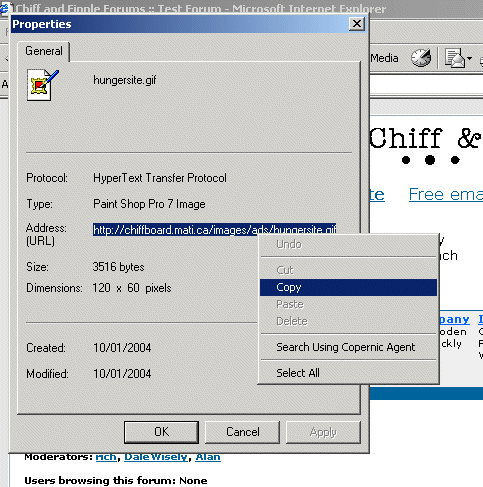
Now we're almost finished!
See the little square box with the word "Img" in it, just above the typing window? Click that. It'll put a "tag" into your typing window like this:
[img]
Now, immediately after the tag [img] you should right-click and select 'paste'. This will paste the URL you copied into the screen like this:
[img]http://chiffboard.mati.ca/images/ads/hungersite.gif
There's only one more step. Click the blue "Close Tags" link at the top right, or click the square box which now has the word "Img*" in it. That will close the image tags, leaving you with this:
[img]http://chiffboard.mati.ca/images/ads/hungersite.gif[/img ] (except there won't be a space before the ] I've had to put one in to display the code).
And that's it! Click the "Preview" button at the bottom of the page to confirm that your picture displays... it should if you did everything right!
Remember, you need the URL of the image, not the url of the page (a different thing entirely) and the way to get an image URL is to right-click on it, and select 'properties'...
Hope this helps someone!
Firstly, the image needs to be on a web page, somewhere on the internet. It needs to have a 'url' on the web, it's not going to work if the picture is just sitting on your PC's hard drive (unless of course your PC has a web-server built-in, running, and permanently online!).
So how do we post an image from a web page into a discussion thread like this? Here's a simple example. See "The hungersite" image at the top left of the screen? Imagine that is the image you want to post. It could be any image on any web page.
Mouse your cursor over the image, and right-click on it. You should see this:
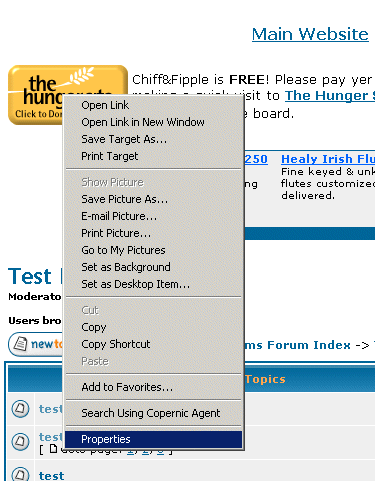
Now, Left-Click on "Properties" and you should see this:
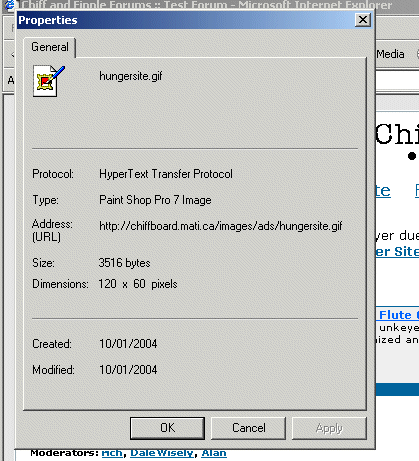
Note the "URL" which for this image is: http://chiffboard.mati.ca/images/ads/hungersite.gif
Using your cursor, highlight the URL and right click on it, then click on "copy" in the box that pops up... you should see this:
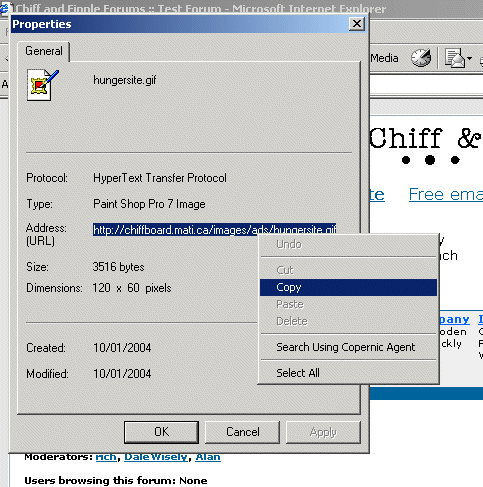
Now we're almost finished!
See the little square box with the word "Img" in it, just above the typing window? Click that. It'll put a "tag" into your typing window like this:
[img]
Now, immediately after the tag [img] you should right-click and select 'paste'. This will paste the URL you copied into the screen like this:
[img]http://chiffboard.mati.ca/images/ads/hungersite.gif
There's only one more step. Click the blue "Close Tags" link at the top right, or click the square box which now has the word "Img*" in it. That will close the image tags, leaving you with this:
[img]http://chiffboard.mati.ca/images/ads/hungersite.gif[/img ] (except there won't be a space before the ] I've had to put one in to display the code).
And that's it! Click the "Preview" button at the bottom of the page to confirm that your picture displays... it should if you did everything right!
Remember, you need the URL of the image, not the url of the page (a different thing entirely) and the way to get an image URL is to right-click on it, and select 'properties'...
Hope this helps someone!


 AAAAARRRGGGHHH!
AAAAARRRGGGHHH!


